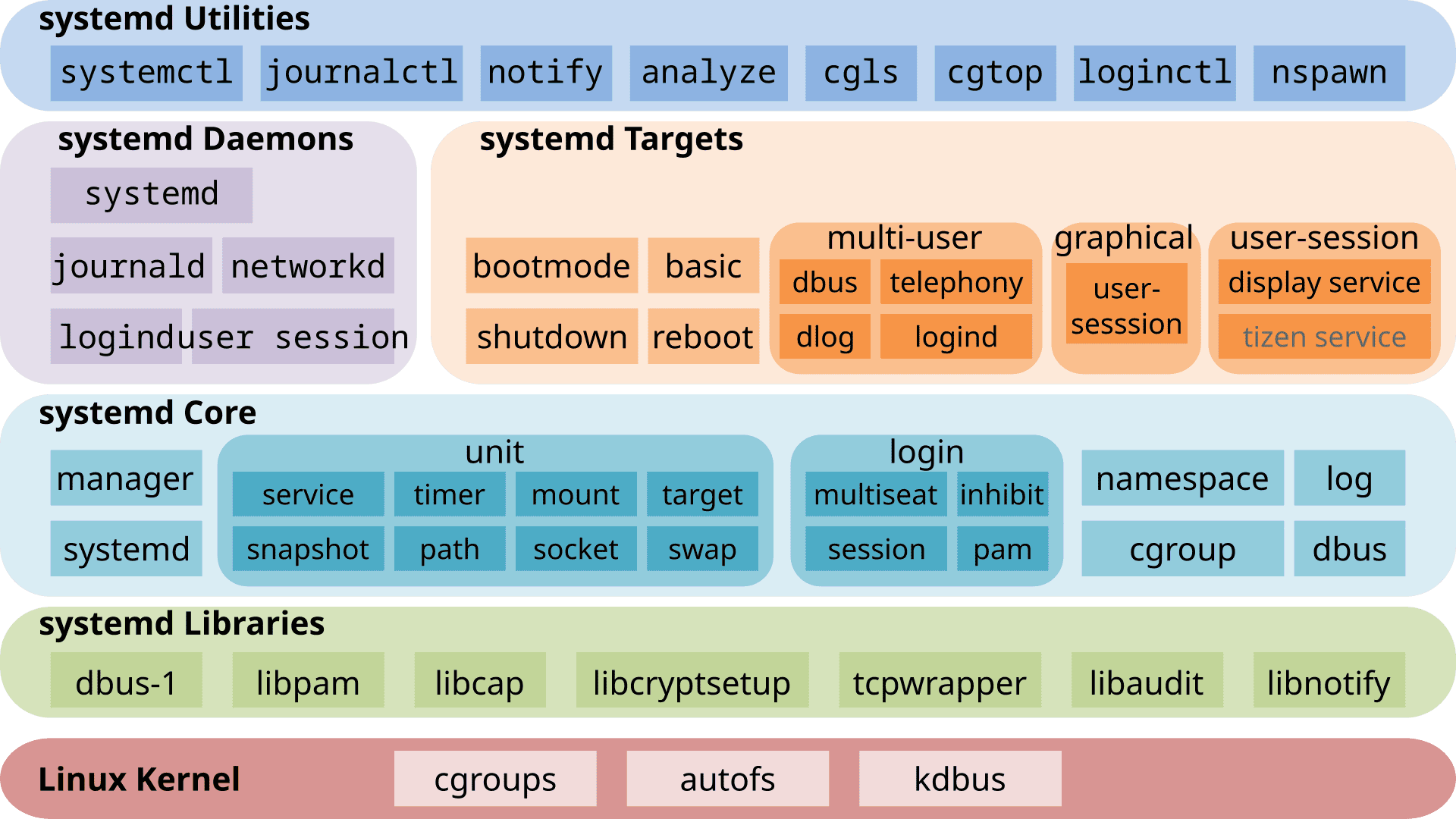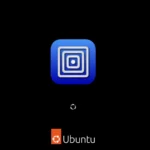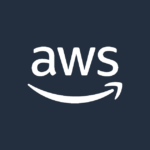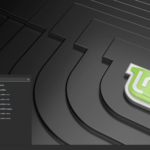Systemd is an important part of many Linux systems. It starts up and manages services on your computer, helping Linux systems boot faster and run more smoothly. While systemd may initially seem complex, understanding its core principles and functionalities can greatly improve your experience with Linux. This guide provides a brief overview of systemd, explaining its role, benefits, and common commands, empowering you to take full control of your Linux system.
Systemd replaces older methods of starting Linux systems and also keeps track of running services and helps resolve issues, ultimately making Linux systems more stable and user-friendly. Learning about systemd can help you better manage Linux systems, allowing you to start and stop services, check their status, and solve problems more effectively. Additionally, systemd aids developers in creating superior Linux software.
Image Credit: Shmuel Csaba Otto Traian, CC BY-SA 3.0 https://creativecommons.org/licenses/by-sa/3.0, via Wikimedia Commons
Simplifying Linux Management: A Deep Dive into systemd
What is systemd?
Systemd is the heart of many modern Linux systems. It manages everything from starting your computer to running the services you use daily. Think of it as the conductor of an orchestra, making sure each instrument (or service) plays its part at the right time.
Why is systemd Important?
Systemd makes Linux boot faster and run more efficiently. It replaces older init systems with a unified approach, managing services, devices, and system states. This simplifies tasks for both users and administrators.
How does systemd work?
Systemd uses “units” to define system resources. These units can be services, devices, mount points, or even sockets. Systemd starts, stops, and monitors these units based on dependencies and configurations, ensuring smooth operation.
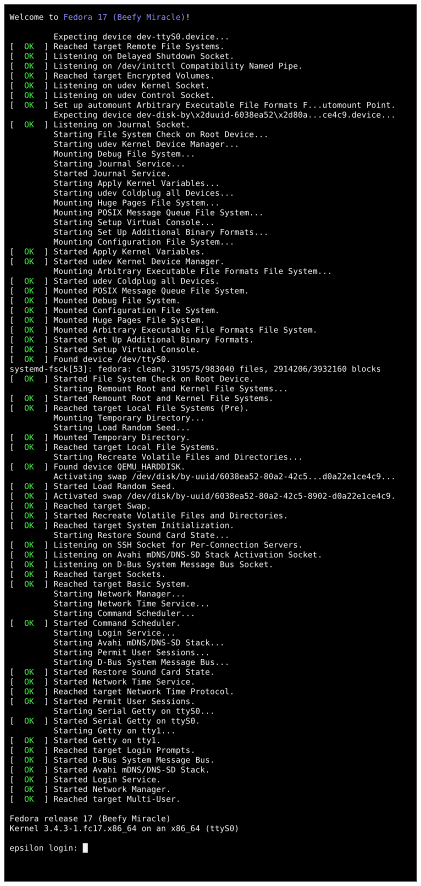
Image Credit: Lennart Poettering, Kay Sievers and others (& all systemd contributors as of 2012-08-27), Commons user Smile4ever, LGPL http://www.gnu.org/licenses/lgpl.html, via Wikimedia Commons
Advantages of systemd:
- Faster Boot Times: Systemd starts services in parallel, significantly reducing boot time.
- Improved Resource Management: It tracks and manages resources more effectively, leading to better system performance.
- Simplified Configuration: Systemd uses a consistent and easy-to-understand configuration format.
- Powerful Logging: Systemd’s journal provides detailed logs for troubleshooting.
Common systemd Commands:
| Command | Description |
|---|---|
systemctl start <unit> | Starts a service unit. |
systemctl stop <unit> | Stops a service unit. |
systemctl restart <unit> | Restarts a service unit. |
systemctl status <unit> | Checks the status of a service unit. |
systemctl enable <unit> | Enables a service unit to start automatically at boot. |
systemctl disable <unit> | Disables a service unit from starting automatically at boot. |
journalctl | Views systemd’s journal logs. |
Transitioning to systemd
If you’re used to older init systems, the switch to systemd might seem daunting. But don’t worry, most distributions provide tools and documentation to ease the transition. With its numerous benefits, systemd is worth the learning curve.
Key Takeaways
- Systemd starts and manages services on Linux systems
- It makes Linux boot faster and run more smoothly
- Learning systemd helps you control Linux systems better
Understanding Systemd: Core Concepts and Architecture
Systemd is a key part of modern Linux systems. It manages services and the boot process. Systemd uses units to control system resources and behaviors.
The Role and Evolution of Systemd in Linux
Systemd replaced older init systems in many Linux distributions. It starts up faster and handles services better than previous options. Systemd does more than just start the system. It also manages running services, mounts file systems, and sets up network connections.
Systemd works differently from older init systems. It starts many things at the same time instead of one after another. This makes booting quicker. It also watches services and can restart them if they crash.
Over time, systemd has added more features. It now handles tasks like logging, time syncing, and power management.
Systemd Units and Their Types
Units are the building blocks of systemd. They are config files that describe system resources or actions. There are several types of units:
- Service units: Control daemons and background processes
- Socket units: Manage network connections
- Mount units: Control file system mount points
- Timer units: Schedule tasks to run at set times
Each unit type has its own file format. Systemd reads these files to know how to manage the system. Units can depend on each other. This lets systemd start things in the right order.
Target Units: Defining the Boot Process
Target units group other units together. They help systemd know what state the system should be in. Some key targets are:
- multi-user.target: Normal system operation with networking
- graphical.target: Starts the graphical user interface
The default.target sets the system’s main operating state. Systemd aims for this target when booting up. Admins can change the default target to control how the system starts.
Targets replace the old runlevel system. They are more flexible and can be customized easily. This lets each Linux system boot up in a way that fits its needs.
Managing Services and System State with Systemd
Systemd gives Linux admins powerful tools to control services and system state. It offers easy ways to start, stop, and check on services. It also helps manage system logs and boot processes.
Working with Systemctl: Commands and Usage
Systemctl is the main tool for managing systemd. Here are some key commands:
- start: Starts a service
- stop: Stops a service
- restart: Restarts a service
- enable: Sets a service to start at boot
- disable: Removes a service from startup
- status: Shows if a service is running
To use these commands, type “systemctl” followed by the command and service name. For example:
systemctl start apache2
This starts the Apache web server. Systemctl also lets admins view all active services with:
systemctl list-units --type=service
Systemd Services: Configuration and Administration
Systemd uses unit files to define services. These files end in “.service” and live in /etc/systemd/system/. A basic unit file looks like this:
[Unit]
Description=My Custom Service
[Service]
ExecStart=/path/to/my/script.sh
[Install]
WantedBy=multi-user.target
This file tells systemd how to run a service. Admins can edit these files to change how services work. After changing a file, run:
systemctl daemon-reload
This makes systemd read the new config. Systemd also supports timers, sockets, and other unit types for more complex setups.
Understanding and Utilizing Systemd’s Logging Capabilities
Systemd includes a logging system called journald. It captures logs from services, the kernel, and other parts of the system. To view logs, use the journalctl command:
journalctl -u apache2
This shows logs for the Apache service. Admins can filter logs by time, priority, and other factors. For example:
journalctl --since "1 hour ago"
This displays logs from the last hour. Journald stores logs in a binary format, which saves space. It can also forward logs to other systems for backup or analysis.
Frequently Asked Questions
Systemd is a key part of many Linux systems. It manages services and handles system startup. Let’s look at some common questions about systemd.
How does systemd differ from previous init systems like SysVinit and Upstart?
Systemd starts services in parallel. This makes booting faster than older init systems. It also uses socket and D-Bus activation. This means services start only when needed.
Systemd keeps track of processes better. It groups related processes together. This helps with managing and stopping services.
What are the core components of systemd in Linux?
Systemd has several main parts. The systemd daemon runs as PID 1. It starts and manages other system services.
Systemctl is a command-line tool. It controls systemd and manages services. Journald handles logging. It collects and stores log data from various sources.
How can you create and manage a custom systemd service?
To make a new service, create a unit file. Put it in /etc/systemd/system with a .service extension. The file defines how the service works.
Use systemctl commands to control the service. Enable it to start on boot. Start, stop, or restart it as needed.
What are the common commands for controlling systemd services with systemctl?
Some basic systemctl commands are:
- systemctl start [service]: Starts a service
- systemctl stop [service]: Stops a service
- systemctl restart [service]: Restarts a service
- systemctl status [service]: Shows service status
Use these to manage services on your system.
How does systemd handle service dependencies and order during system startup?
Systemd uses unit files to set dependencies. These files list what each service needs to run. Systemd reads these and starts services in the right order.
It can start independent services at the same time. This speeds up the boot process.
What are the advantages and potential drawbacks of using systemd?
Systemd boots faster than older systems. It handles services well. The logging system is good. It works the same on many Linux versions.
Some say systemd is too big. It does many jobs that used to be separate. This can make it harder to fix problems.